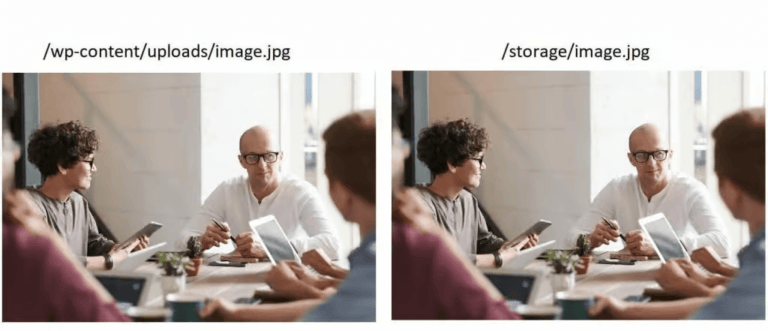If you change the image paths using WP Ghost plugin, it is important not to have the same image on two different URLs on a website to avoid duplicate content issues and to maintain good search engine optimization (SEO) practices.
When search engines like Google detect duplicate content, it can negatively impact the website’s visibility and rankings in search results.
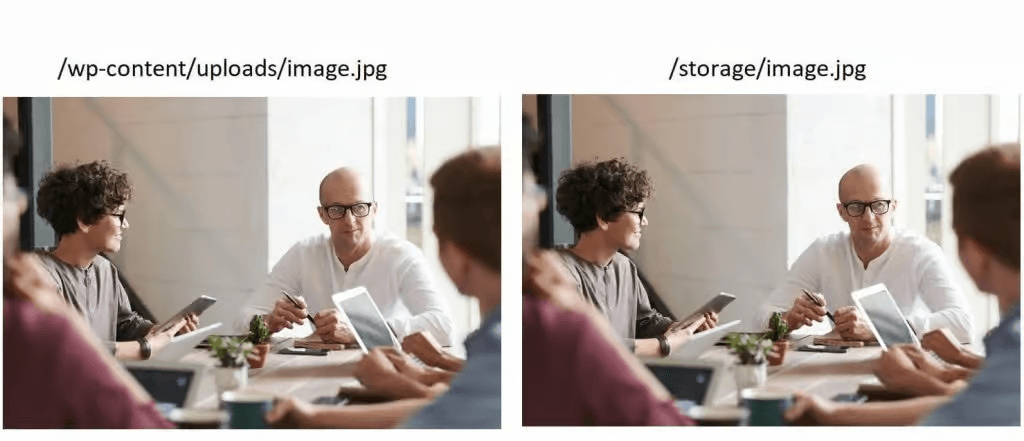
- Set a new upload path. In WP Ghost > Change Paths > WP Core Security, choose a directory name like “storage” to store the uploaded images.

- Select the MEDIA Files from WP Ghost > Change Paths > Hide WordPress Common Path > Hide File Extensions extension list.

By implementing this solution, any requests for images in the old /wp-content/uploads/ the directory will be redirected to the new /storage/ directory, preventing duplicate URLs for the same image.
Learn how to hide the old image paths from users: Hide The Old Image Paths with WP Ghost