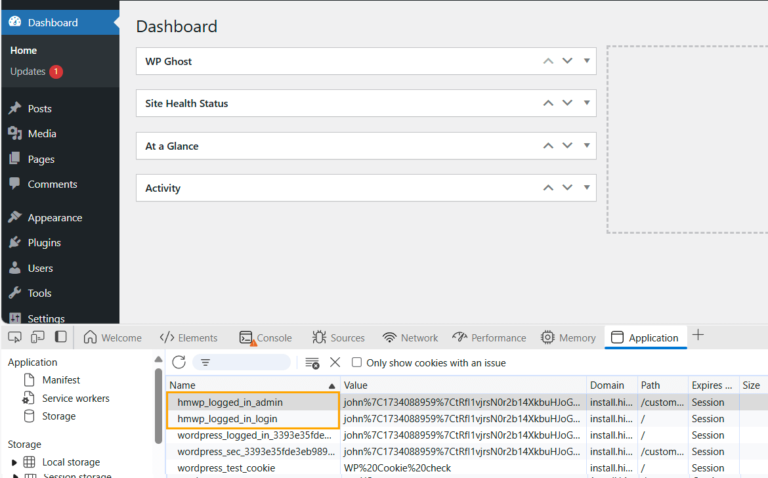Customize Cookie Names with WP Ghost
To customize the cookie name with WP Ghost, follow these steps:
- Open the wp-config.php file in your WordPress installation.
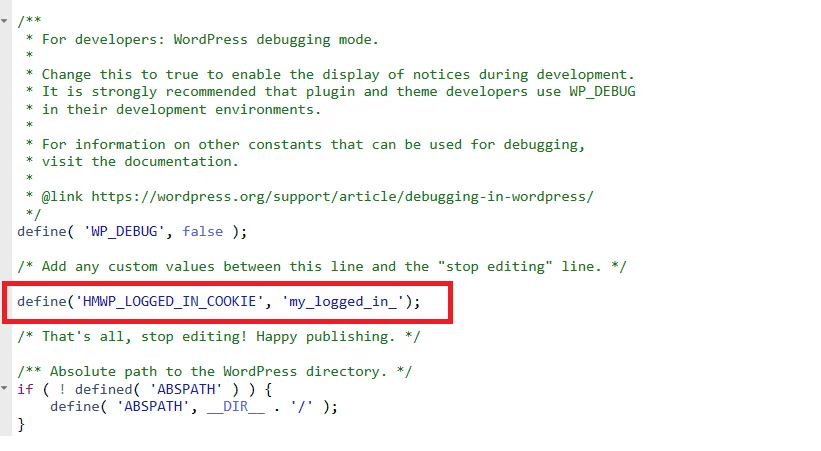
- Locate the line that mentions WP_DEBUG.
- Directly after this line, add the following code:
define('HMWP_LOGGED_IN_COOKIE', 'my_logged_in_');Here, ‘my_logged_in_’ is the prefix you desire for that cookie. You can replace it with any prefix you prefer.
- Save the wp-config.php file after making this change.
- Once saved, refresh the settings in WP Ghost and empty the session cookies to ensure that the changes take effect.
By following these steps, you can easily customize the cookie name according to your preference.