If you encounter any problems after customizing the lost password path, here are some troubleshooting steps to help resolve the issues:
Clear all cache
If you have a cache plugin or use server caching, clear all the cache, as the change of paths has significantly changed the website’s structure.
Run a Frontend Test
Go to WP Ghost > Change Paths, click the Frontend Test button, and follow the server configuration instructions, if any.
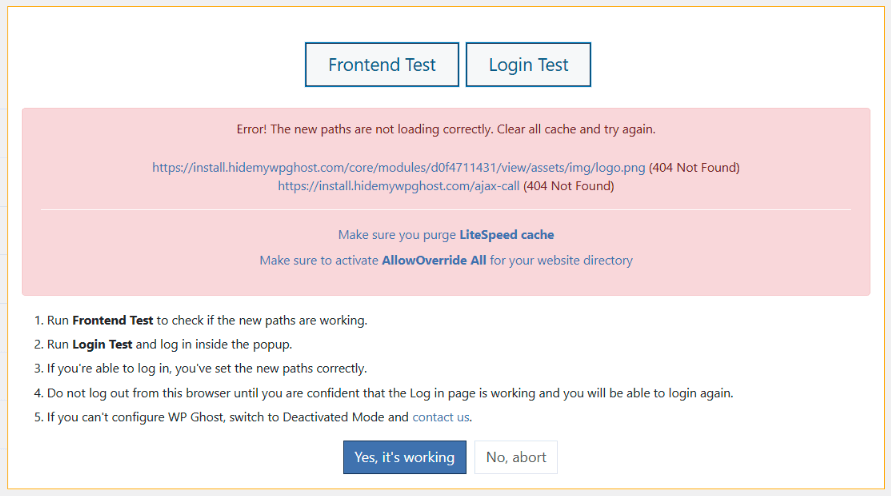
Permalink settings
Go to your WordPress dashboard, navigate to Settings > Permalinks, and click Save Changes to refresh the permalinks. This action can sometimes help resolve issues related to URL structures.

Incorrect custom path
Double-check the custom lost password path you entered to ensure there are no typos, misspellings, or special characters that might be causing the problem.
Revert to Default Path
If the issues persist, consider restoring WordPress’s default lost password path. Go to WP Ghost > Change Paths > Login Security, remove the custom path from the Custom Lost Password Path, and save the settings.

Plugin/Theme conflicts
Temporarily deactivate other plugins related to login functionality. If the problem disappears, a conflicting plugin or theme might be the culprit.