Disable WP Ghost in case you’re stuck in front-end or if the theme is not loading properly.
There are two ways to roll back the settings and connect to your WordPress dashboard.
Disable WP Ghost By Safe URL
Disable the WP Ghost mode while login using the Safe URL from Hide My WP > Change Paths
https://[domain.com]/wp-login.php?[code]
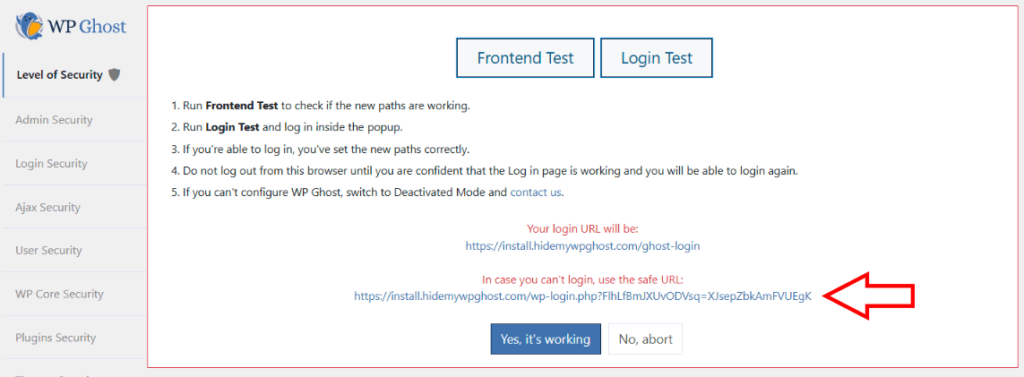
Note! Don’t share the SAFE URL publicly to prevent others to disable the Ghost Mode on your website.
If you activated and connected the plugin to the Cloud, you should find the Safe URL in the Connected Sites section next to your website. This way, you will be able to connect with the default login path in case there is any compatibility issue.

Disable WP Ghost By FTP
Change the plugin name using the server File Manager, sFTP or FTP.
from: /wp-content/plugins/hide-my-wp
to: /wp-content/plugins/hide-my-wp1
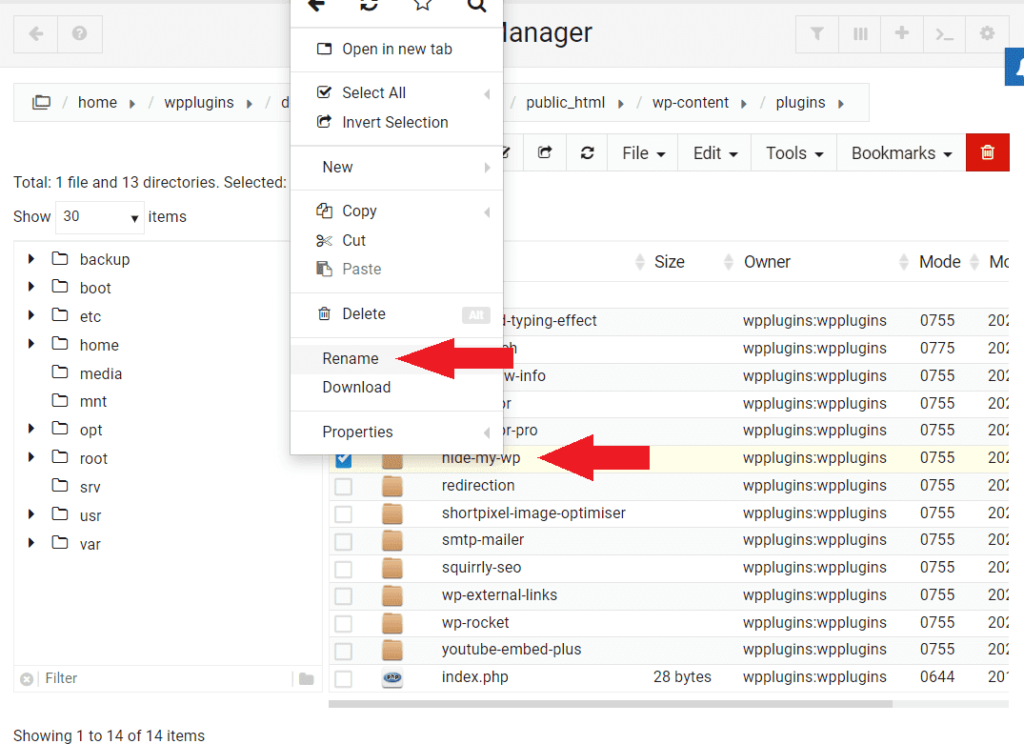
Now, the WP Ghost plugin is not loading anymore and you’re be able to login with the path https://domain.com/wp-login.php
Once you are logged in, rename the plugin directory back to hide-my-wp to activate the WP Ghost plugin again.
Go to the WP Ghost > Change Paths and follow the steps to properly setup the plugin for your server configuration.
Contact us to find a solution if there are compatibility issues with other installed plugins.