The WP Ghost – Admin Mapping is a powerful extension for the WP Ghost plugin. It enables WordPress site owners to customize and hide URL parameters and text within the admin dashboard.
This is particularly useful for creating custom WordPress dashboards and enhancing security by masking references to WordPress CMS and plugins.
This tutorial walks you through installing, configuring, and utilizing the add-on effectively.
Installation and Activation
Install WP Ghost – Admin Mapping
First, install and configure WP Ghost plugin on your website.
Download the plugin from: here
- Log in to your WordPress admin dashboard.
- Browse for the hide-my-wp-admin.zip on your download directory an upload it.
- Install and activate the plugin.
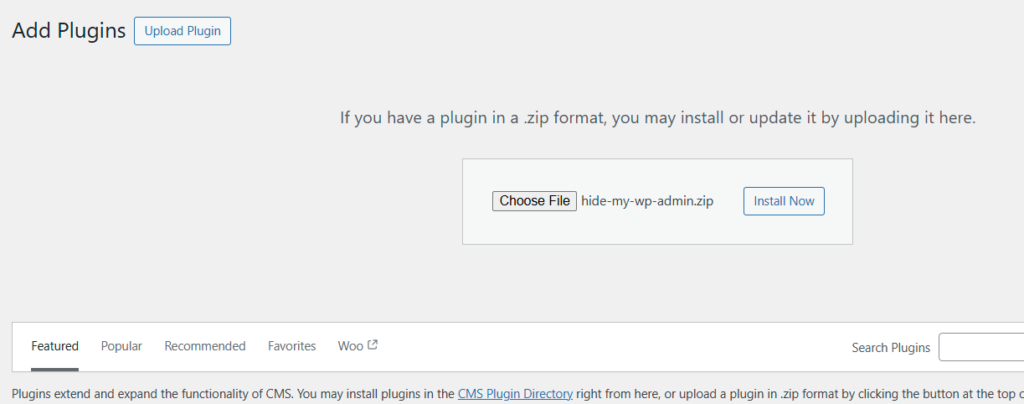
Parameter Name Mapping
This feature will help you change/customize the parameter names from URL and Links.
- Go to WP Ghost > Admin Mapping in your WordPress dashboard.
- On Parameter Name Mapping section enter the WordPress parameters you want to customize.
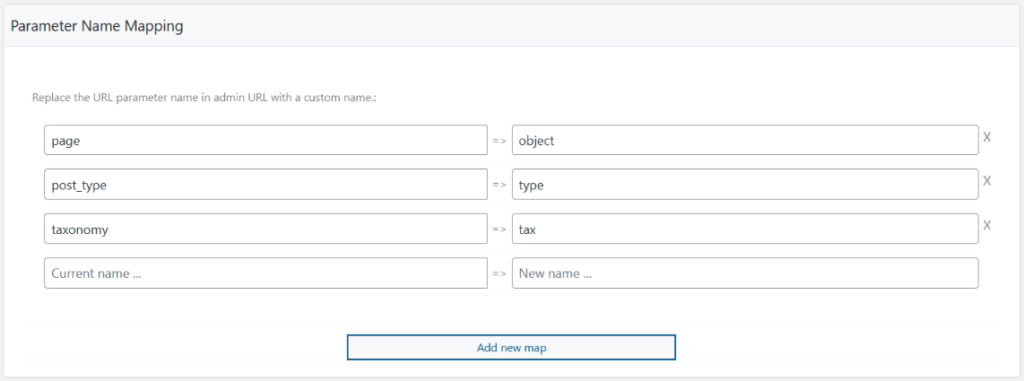
Note! The parameter will be changed only if the parameter value is changed with a custom name.
Parameter Value Mapping
This feature will help you change/customize the values of the changed parameter from URL and Links.
- Go to WP Ghost > Admin Mapping in your WordPress dashboard.
- On Parameter Value Mapping section enter the parameter values you want to customize.
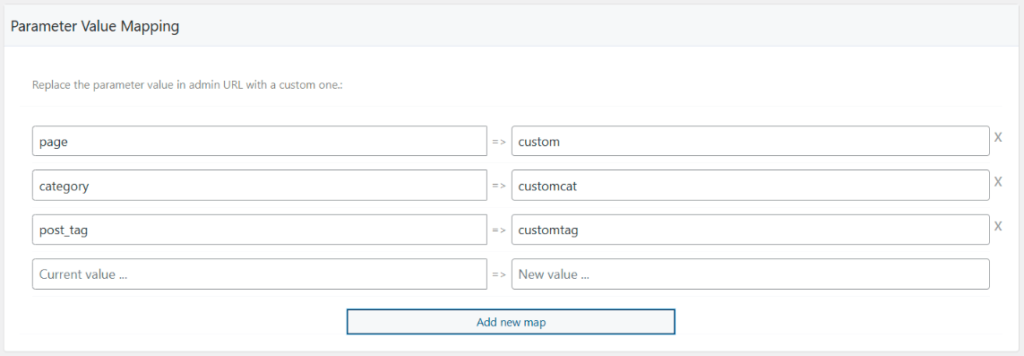
Note! The parameter value will be changed only if the parameter name is changed with a custom name.
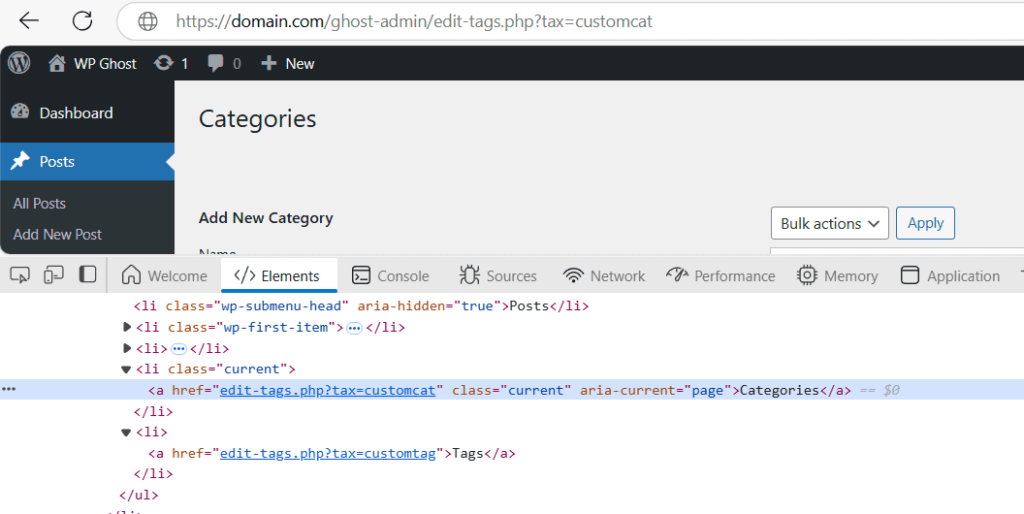
Once the custom parameter and value are changed, the Links within the menu and the address bar will be customized.
Text Mapping
This feature will change the text within the admin dashboard.
- Go to WP Ghost > Admin Mapping in your WordPress dashboard.
- On Text Mapping section enter the text you want to change in admin dashboard content.
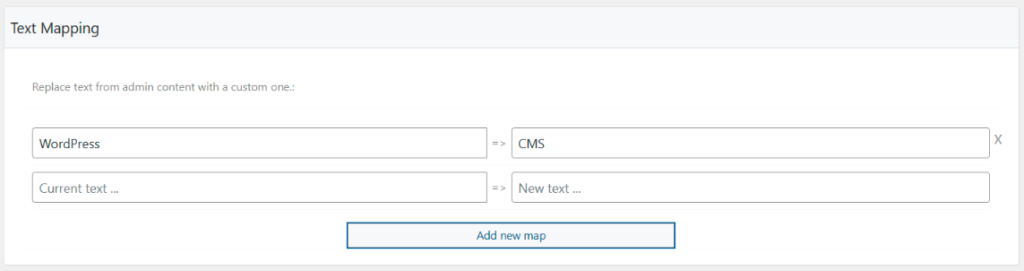
Note! Changing content text may result in significant admin functionality errors. Don’t change general words like “action” or “post” but more words like “WordPress version”
Conclusion
The WP Ghost – Admin Mapping add-on provides advanced customization and security options to hide your WordPress dashboard. Modifying URLs and text references effectively hide traces of WordPress CMS and plugins. Use this guide to configure your settings and create a seamless and secure experience for your logged-in users.
Please understand that this free add-on gives you much flexibility on the admin dashboard and can’t be tested with other plugins in all scenarios. For this reason, we don’t offer technical support.
